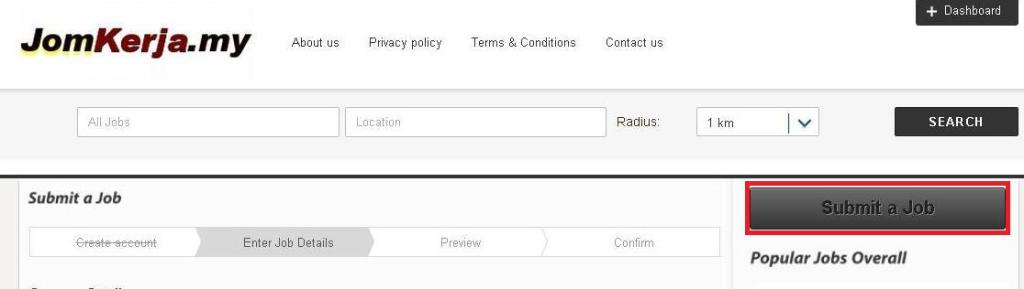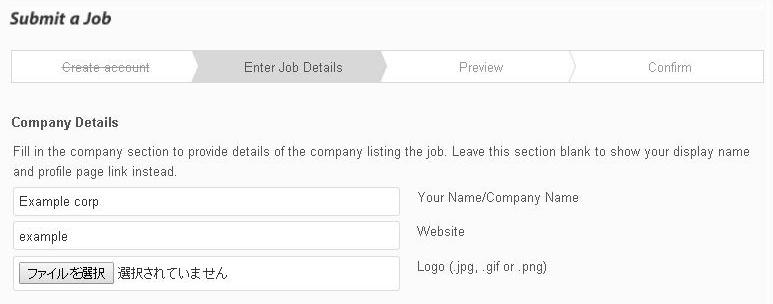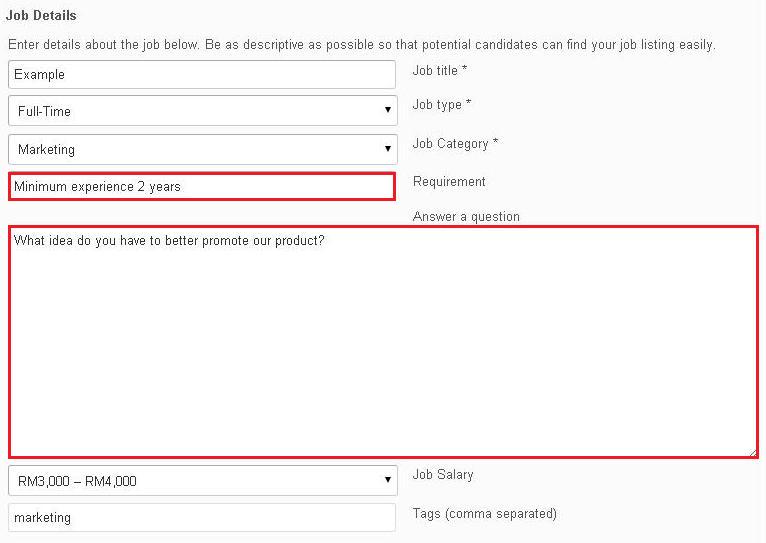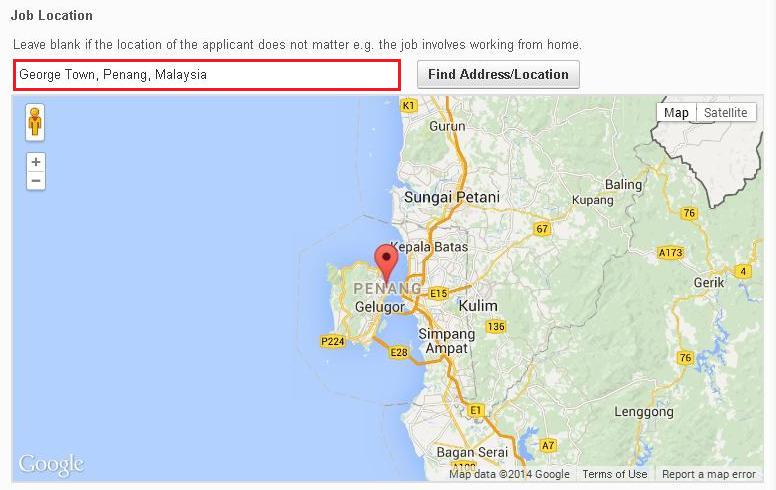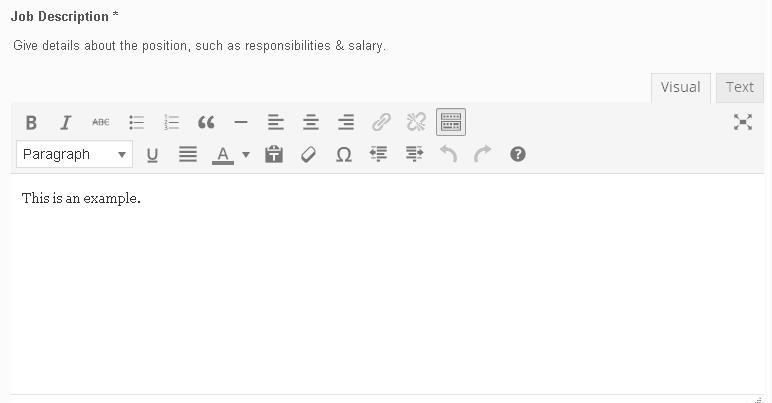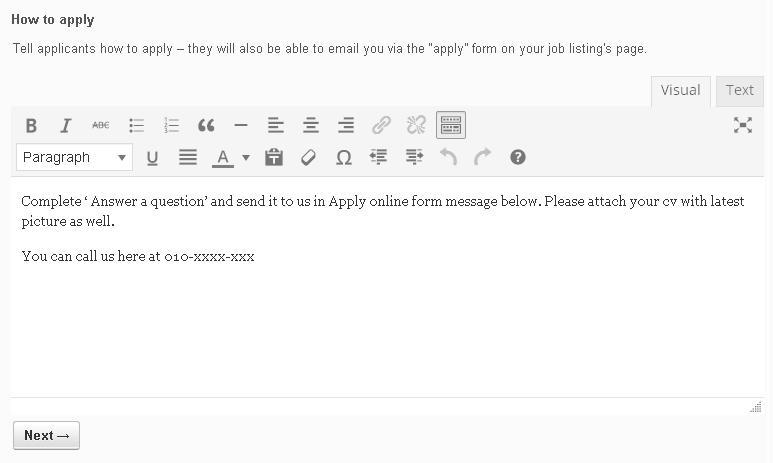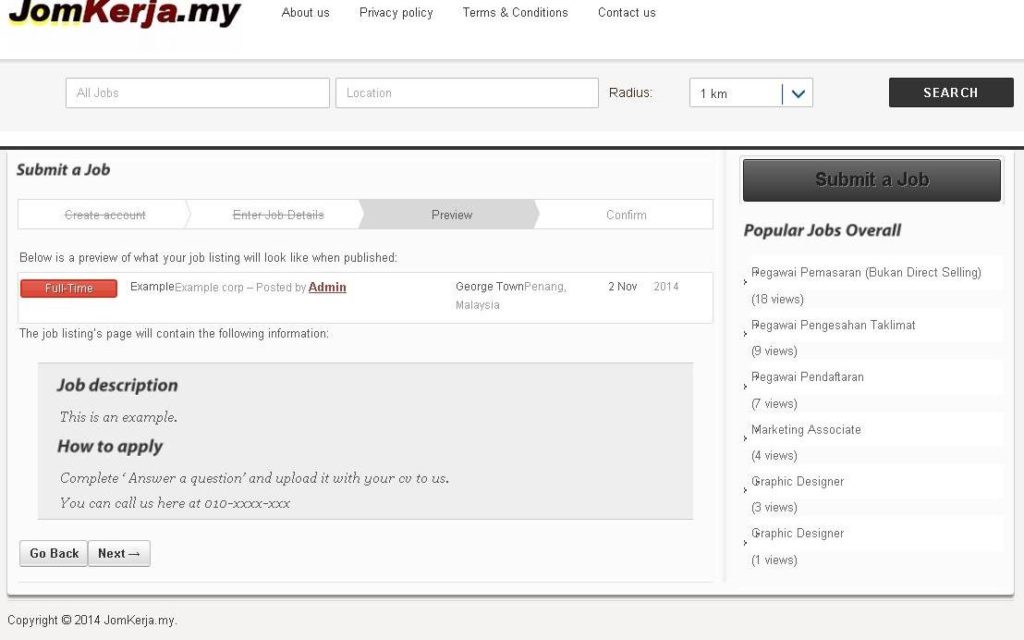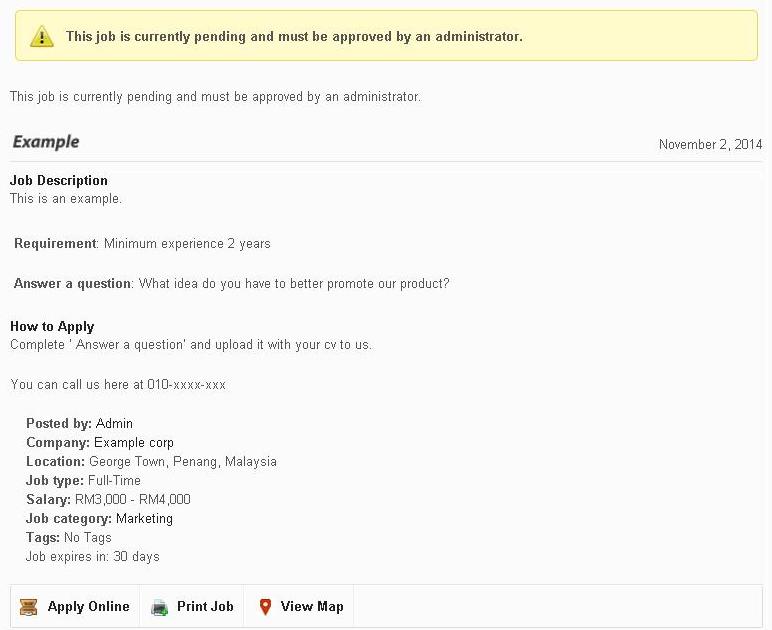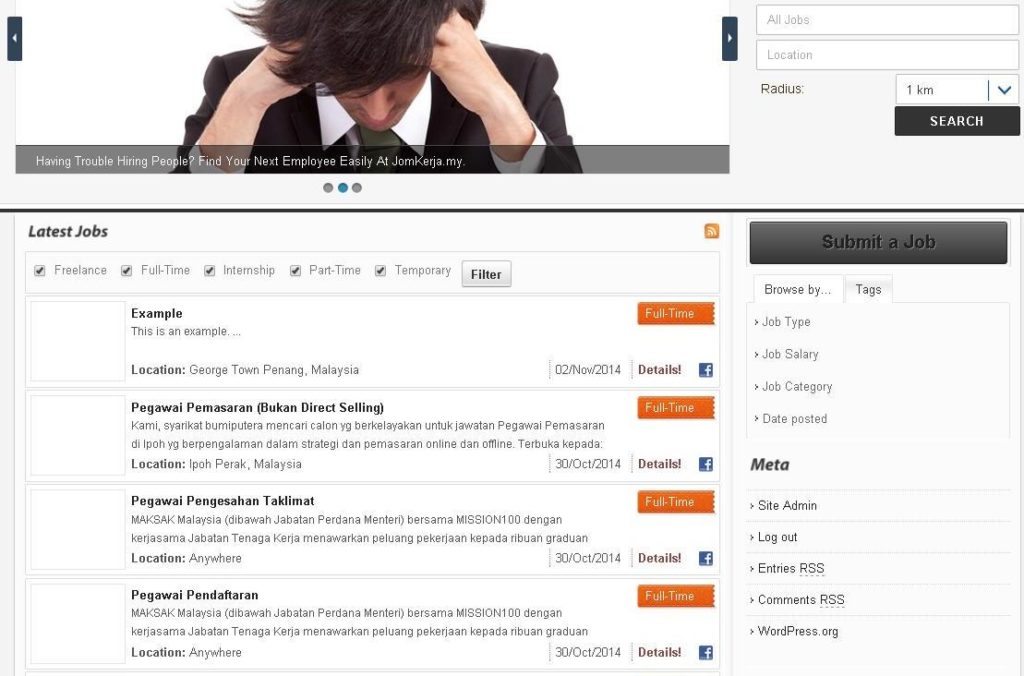How to post a job guide
From your dashboard find ‘Submit a Job’ button on the right side of your page. Click it
Fill in your name/company name. Leave it blank if you want to display your username during registration. Next enter your company website url ( http://www.example.com ). Upload your company logo in jpg. , gif. , png. format.
Fill in your job details and be as descriptive as possible to better reach your target applicants. Boxes with asterisk mark (*) are required to fill. You can add special requirement if there is any in ‘Requirement’ section.
Ask a question at ‘Answer a question’ section. Question can be subjective or objective. Depending on the question and how the applicants answer it, employer can determine their communication skills, experience, personality, their way of thinking, problem solving skills etc. This will make it easier for employer to select the most suitable person for the positions.
Provide address location for this job.
In this section you can provide details about the position, such as responsibility, salary, benefits etc.
Provide information how your applicants can reach you and what they need to do to apply for your job. If you are using ‘Ask a question’ section, please tell your applicants they need to respond to the question when applying for the job. You can also provide date here if you are going to hold walk in interview.
Preview your job details. Click next and confirm your post.
After you have submitted your job it will be listed as pending for admin review. Notification will be send to your email when it is approved and live.
When it is live, your job will be available for public viewing here in Jomkerja.my joblist.
This is an example how your job post will looks like. You can check and access all of your job from Dashboard. At the bottom of job post, there will be ‘Apply Online’ button. When applicants click this they can contact you through provided form, send message, answer your question and upload resume. All information provided by the applicants will be send to your registered email.
Example of ‘Apply Online’ form
Employer can edit job information even after submition, but it will require admin approval to go live. For more information fell free to contact us. Thanks